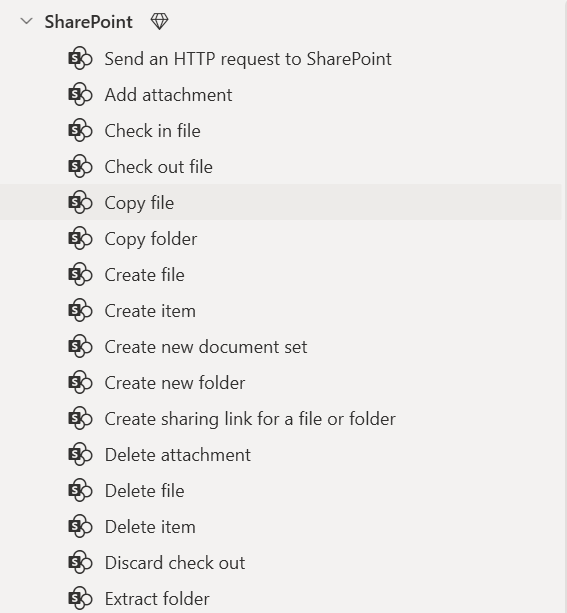Disclaimer: This guide reflects the state of Power Automate Desktop as of January 2025. Power Automate Desktop is rapidly evolving, so some details may change over time.
Get file content (SharePoint)
The first action to use is the 'Get file content' for SharePoint. When adding this to your flow start by signing in, if prompted to do so. Then you can choose the relevant SharePoint site (Site Address) and navigate to the relevant file (File Identifier).

This action returns a variable of the type 'Binary'. A binary representation of the content of the file.
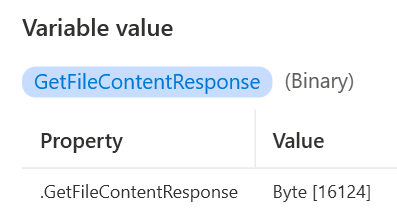
As-is we cannot use this for anything but fortunately another action can help us finish the task.
Convert binary data to file
This action takes the the binary variable and turns it into a file. The 'Binary data' property is probably already filled out (unless you are working with multiple binary variables). Then just choose where you want to save the file and the name of the downloaded file (File path) and choose what to do if the file already exists (If file exists).
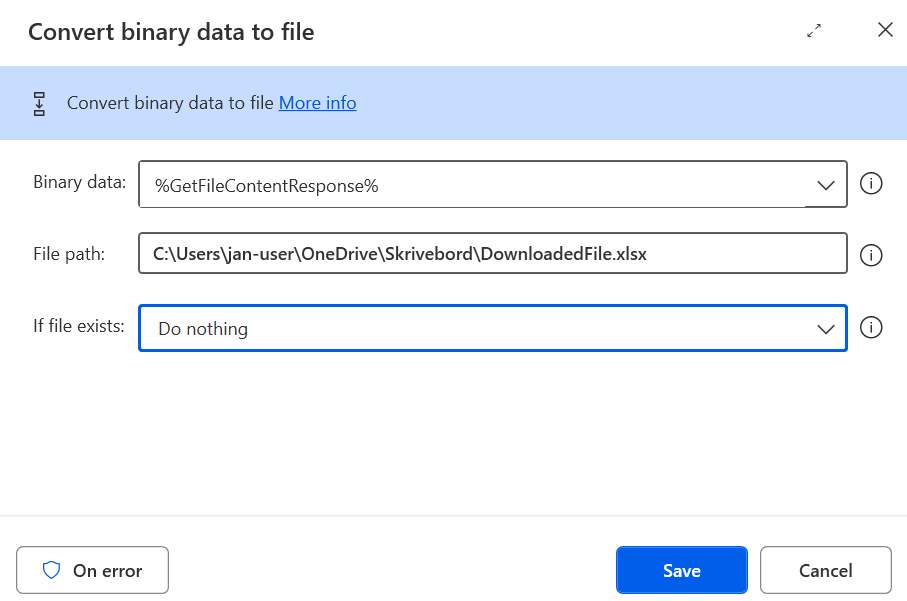
Conclusion
That's it! It could be nice with a 'Download file from SharePoint' action but until that exists this will do the trick.